Migrating Odoo Websites from Other Providers
This article lists the steps on how to migrate Odoo websites from other providers.
Typically, we migrate three types of data to odoo:
- odoo database (excluding filestore);
- filestores;
- extra addon;
1. Back up Odoo database
1.1 Back up the database
You can export your database to a file from browser or by using the pg_dump command line.
- From browser:
Export your database through Odoo Database Manager directly from browser by opening the following URL:
http://your-odoo-domain/web/database/manager
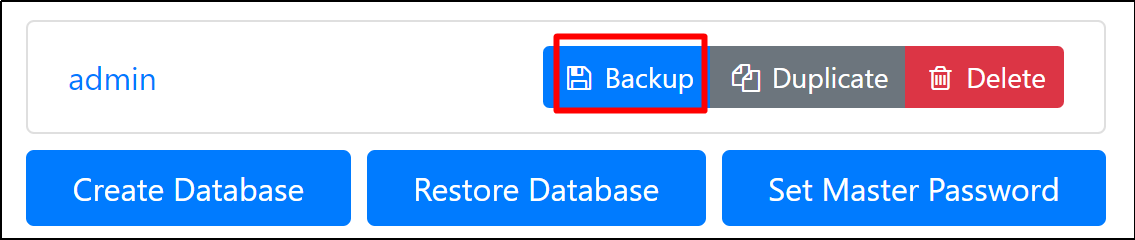
- By pg_dump command:
You can also export your odoo database by using the pg_dump command:
su - postgres
pg_dump db_name > /path/to/odoo/addons/db_backup.sql
db_name is the name of the database you need to export;
db_backup.sql will be the file name of the exported database;
/path/to/odoo is your Odoo directory.
1.2 Back up Odoo addons directory
Create an archive of all addons files with the following command:
tar -zcvf odoo_backup.tar.gz /path/to/odoo/addons/*
2. Migrate the backup to Cloud Clusters
2.1 Transfer backups
Currently, two methods are available for file transfer: File Manager and FTPs. We recommend FTPs if the file size is over 50MB.
2.2 Manage the directory via web shell
Please make sure the Odoo addons directory has been moved to the path " /cloudclusters/odoo/addons" and has been unpackaged. You can check it by running the following commands in the web shell:
cd /cloudclusters/odoo/addons
tar -xvf odoo_backup.tar.gz
If you need help on how to use web shell, please click Managing Odoo Using Shell / SSH.
2.3 Change the owner
Change the owner of Odoo root directory with the following command in the web shell:
chown -R odoo.odoo /cloudclusters/odoo
3. Restore the database
You can restore your database by using Odoo Database Manager or using Web Shell.
Using Odoo Database Manager
- Create database:
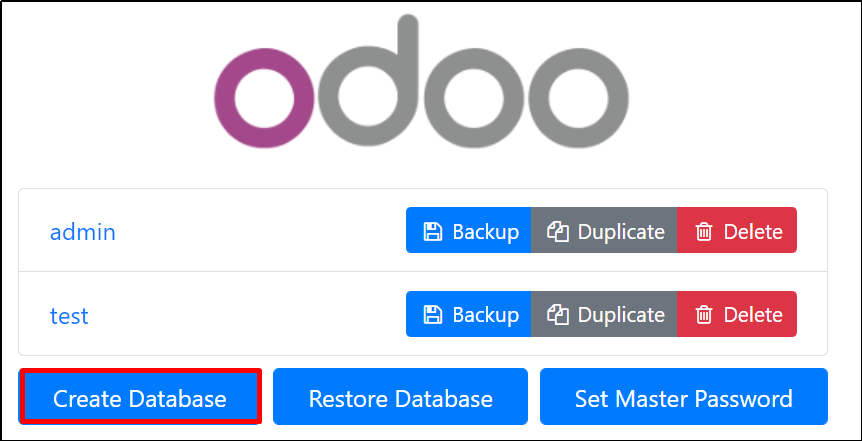
- Restore database:
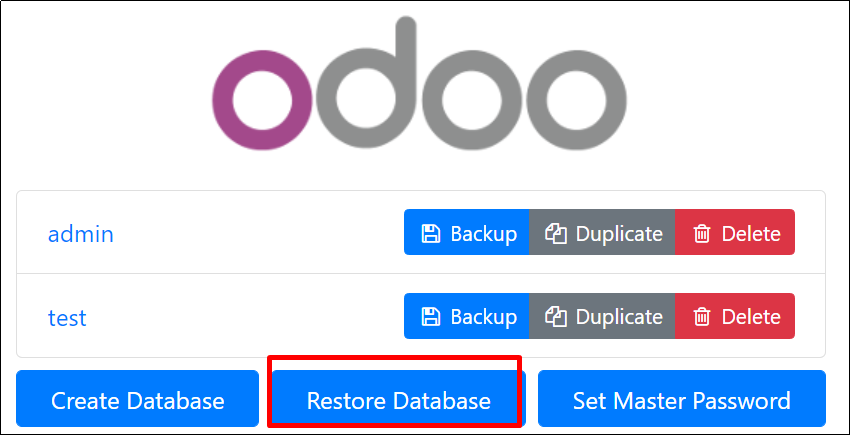
Using Web Shell
Input the command below, followed by pressing the “enter” key. The system is restoring your backup file.
psql -U admin -d <db_Name> -f <file_Path>
<db_name>: the database name you would like to back up;
<file_path>: the path of your backup file.

4. Restart Odoo service
Restart Odoo service by using the following command:
supervisorctl restart odoo
Open your Odoo URL in browser and test if everything is working properly.
5. Restore domain and SSL settings
To restore your domain, you need to add the domain name of the old instance on the Site & SSL page in our Client Panel. More Detailed steps are listed in How to add your domain to Odoo in the control panel
To restore SSL settings, first, update DNS records from your name server. Then, enable Free SSL once DNS propagation completes. For enabling free SSL, please visit Installing a free SSL Certificate for Odoo